Installing Zoom (Windows)
- Go to the Zoom software download page.
- From the “Download Center” page, click Download under Zoom Client for Meetings.
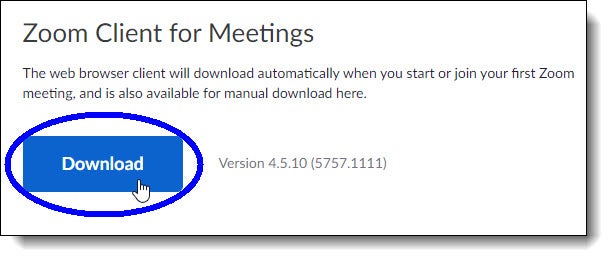
- In the “Save As” dialog box, select the Downloads folder as the destination folder on your computer in which to save the installer file ZoomInstaller, and then click Save.
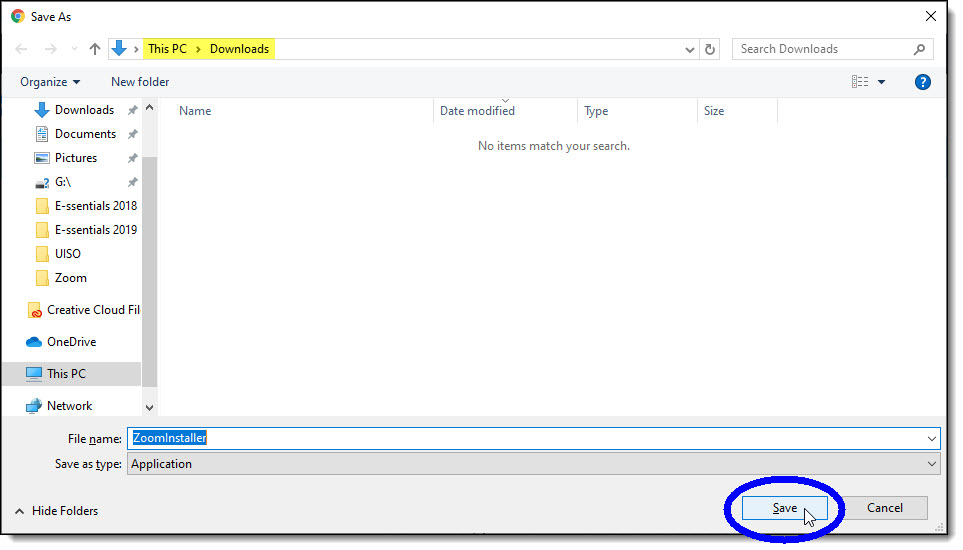
- Once you’ve downloaded the ZoomInstaller file, double-click on the installer file in Windows Explorer to start the installation process.
- If the following “Open File” pop-up window displays, click Run.
The install process starts, as shown by the progress bar below: - In the following window, click Sign In.
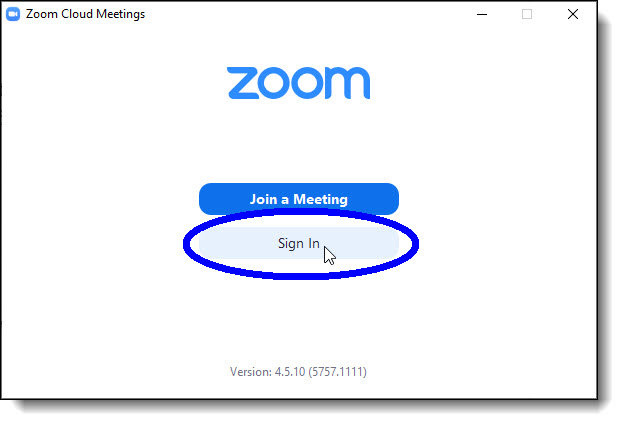
- In the next window, click Sign In with SSO.
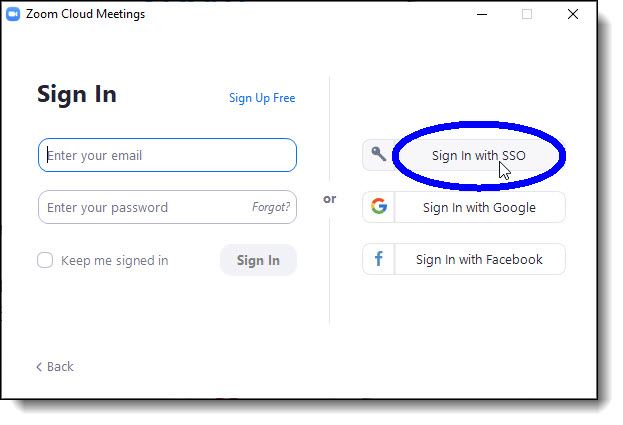
- In the next window, make sure georgetown is entered as the company domain, and then click Continue.
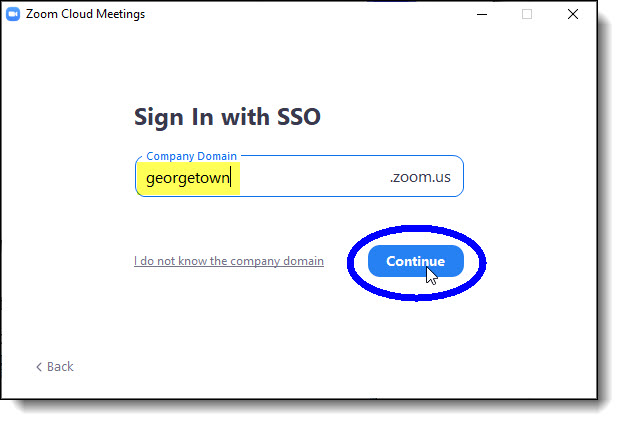
- In the next window, enter your NetID and password, and then click Sign in.
(Note: In the example below, “jh123” is entered as the NetID.)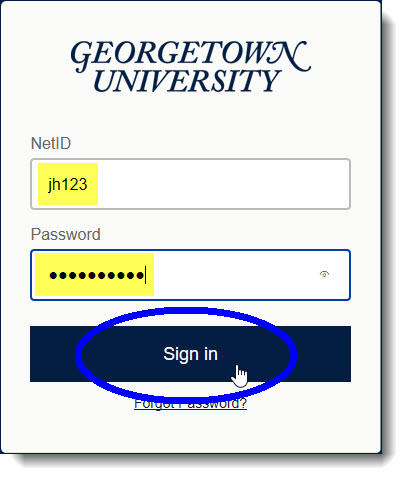
- If you’re enrolled in Duo, you will see the following Duo screen:
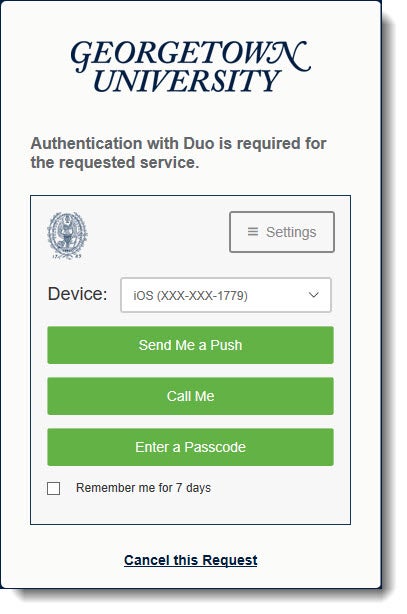
In the Duo screen, select the desired authentication method, enter the required information, and then approve the authentication notification. (Note: Be sure to have your mobile device with you to approve the notification.)
The Zoom main window is displayed, as shown below: 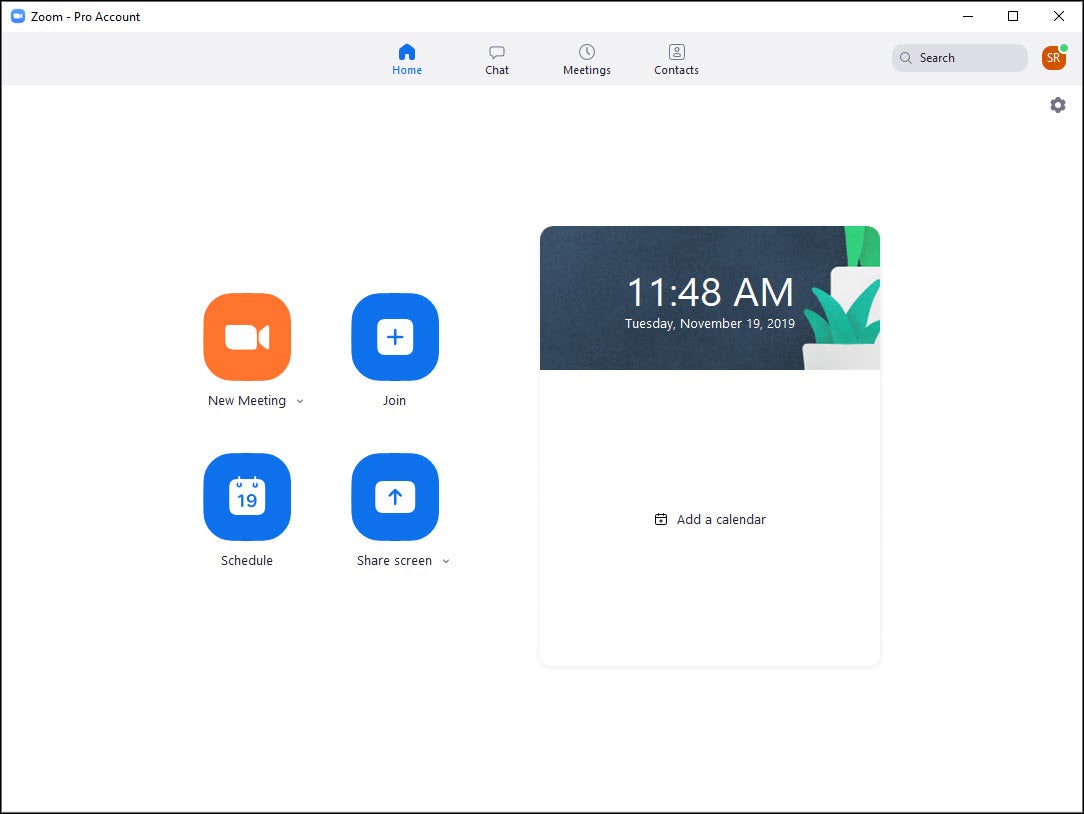
You can now schedule a meeting and invite participants, or start an instant meeting.
ZOOM download on windows 7,8,10

